Movavi photo batch is an image resizer for Windows 7 that allows you to resize photos in bulk quantity. This software works on both 32 bit and 64 bit versions of Windows 7. The first step in using the Movavi Photo Batch is to download the app onto your computer. Once the app has been installed, it will automatically launch from the Movavi Photo Studio.
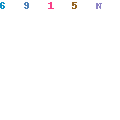
You can press the Files button to individually select the files you want to resize. You can select multiple images by pressing Control and selecting it with your mouse. If you want to resize the whole folder of images, you can press the Folder button. Another way to add the files is to drag them into the working area by using your mouse cursor.
From the resize mode drop down menu, you can choose to resize the images in several ways. If you choose scale to width, you will be able to scale the images to the specified size. Choosing scale to height allows you to set the image to be adjusted to a specified height. If you choose scale by percentage, you will be able to resize the image by percentage. For example, if you enter 50%, the image will be scaled down to 50% smaller than the original image size.
The maximum size option allows you to resize the image to the maximum height and width where the quality of the image will not lost. Scale to size means that the image will be scaled to the specified size. If you want to set a custom height and width, you can select custom size from the resize mode drop down menu.
After you have selected the image size, you can press the Batch Export button to begin the image resizing process. Now, you must choose the which folder you want to save the files by selecting the Save to a new folder option. If you want the files to be saved onto the default folder, you can select Save to original folder and backup originals. You must select replace originals if you want the resized images override the original image files. If you want to retain the original files, you simply choose rename and save next to the originals. This allows you to save the resized files with new names. You can specified the path of folder where the files will be saved in the output folder field.
Besides, you can also use the Movavi Photo Batch to change the format of the image in bulk. The app supports a lot of formats so you should be able to convert the image into the format you want. Some of the image format the photo batch resize tool supports are jpg, png, bmp, tiff, .gif. The tool also allows you to auto enhance the photos’ qualities.
 The Ultimate Business Blog Citygirlbusinessclub.com
The Ultimate Business Blog Citygirlbusinessclub.com